How to enrol
If you are a second-year or later student, you should consult all relevant information for enrolment such as schedules, groups, and specific instructions for your bachelor’s degree at the website of your bachelor’s degree and at the course coordination in the virtual campus.
- If this is your first enrolment and you have been assigned to UVic, you should have received the access credentials to the Virtual Campus. Before enrolling, you need to activate your user account with the username and password received.
- If you already have a user account, you can access the campus with your username and password.
- If you don't remember your password, please use the option "Forgot your password?".
- If you no longer have an active user account, access the "User registration" form to create a new account. Once created, don't forget to activate it.
Inside the virtual campus select "Procedures"
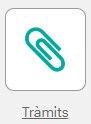
- In the pop-up window, click "Accept".
- Review your personal data, read and accept, if applicable, the consents.
- To continue, click "Next" or click the "Courses to enrol" button at the top of the screen.
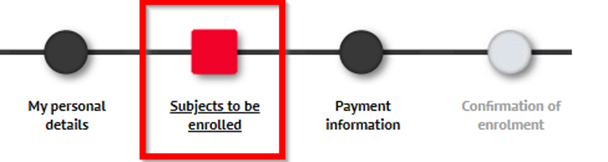
You will find different tabs. You must select the subjects you want to enrol in each one of them.
If you are a new student, you must select all first-year subjects shown on the screen. If you come from a Higher Vocational Training Programme (CFGS) and have validated subjects, you must also enrol the subjects under the "Recognised" .
- "Pending": it contains the subjects you have previously enrolled in and have not passed.
- "Plan": it contains the subjects from your study plan that you have not previously enrolled in.
- "Pre-registered": it contains the optional subjects and authorized extracurricular internships. You must enrol for all of them. If you need to make changes, you can do so in the next extraordinary period of modification of enrolment.
- "International Programme": it contains the subjects authorised in mobility programmes. You must enrol for all of them. If you need to make changes, you must request authorisation from the International Relations coordinator of your centre and/or the Employability and Careers Service (mobility placements).
- "Recognised": it contains the validated subjects and activities (subjects from previous university studies, validated credits from a Higher Vocational Training Programme (CFGS), credit recognition of university activities (RAC), professional experience, etc.).
If you have the option to choose a shift/group, the programme will provide it for you. Otherwise, you will be automatically assigned to the same group as the previous year or to the corresponding one.
If you are looking for specific subjects and cannot find them, you can add them using the red box "Add subjects by code" using the subject code that you will find in your syllabus.
- Discounts
If you are entitled to a discount on your enrolment fee:
- Before completing the enrolment, provide the supporting document to the Academic Administration by email at descomptes@uvic.cat.
- Select the available discounts. If you have more than one available discount, you can only select the one that suits you best.
- In case of making a single payment, the discount associated with this type of payment will be selected by default and is compatible with other discounts.
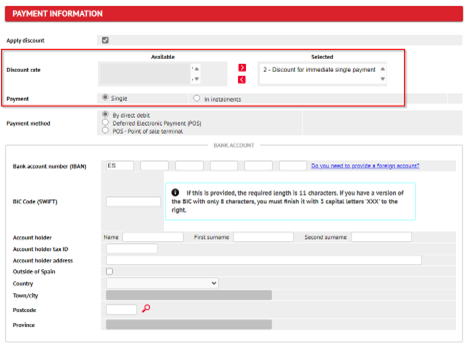
- Payment Systems
Select the type of payment. Single payment or in instalments (deferred payment).
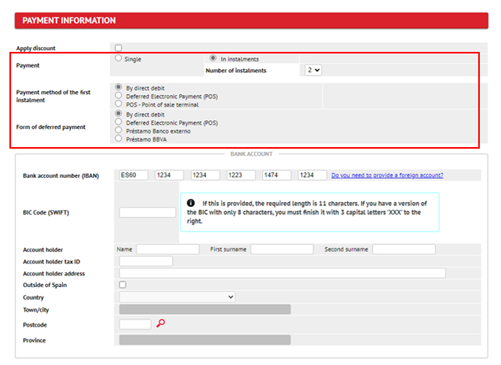
- Payment methods
Choose the payment method. Check the payment systems and discounts.
- Direct Debit (for all students except for some foreign bank accounts): To set up direct debit, you must provide us with the IBAN and the account holder's name. If you are a foreign student from a non-European Union country that does not accept SEPA direct debits, you cannot choose this payment method.
Bank card (POS) (only for foreign students): It allows you to pay online by a bank card. Please, check your card payment limit beforehand.
If you request a loan, you will have to process it directly at your bank before enrolling. Once the loan is granted, you will have to pay the full amount of the enrolment fee to the UVic-UCC.
- Direct Debit
Accept the direct debit message.
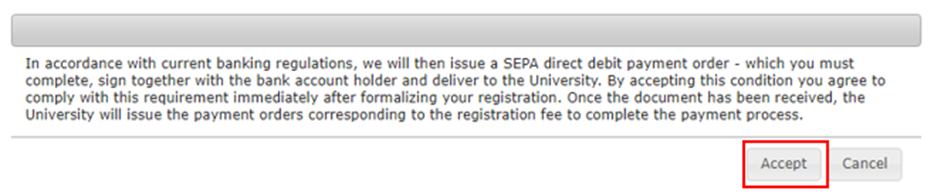
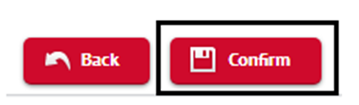
Upon completing the enrolment, you will receive a confirmation email with: the enrolment form, the credit recognition form, if applicable, and the payment-related documents.
You can also check your enrolment and other associated documents at any time by clicking "Procedures" in the virtual campus.
Once you have completed the enrolment, you will find "Send documentation" in "Procedures" at campus virtual.
Click on "New request" and then on the option "Documentació de matrícula".
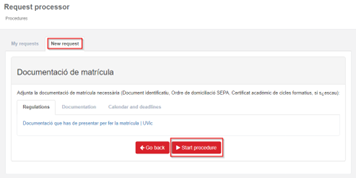
Next, click on the arrow next to the study.
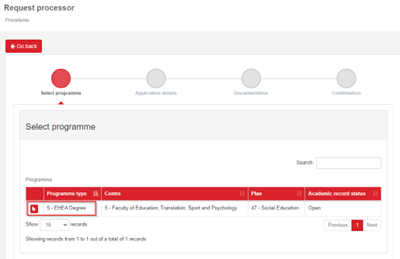
Attach the documentation by selecting a document and clicking on "Attach" as many times as documents you want to upload. Make sure they are attached correctly. Check at "Attached documents" to see all the documents you have uploaded.
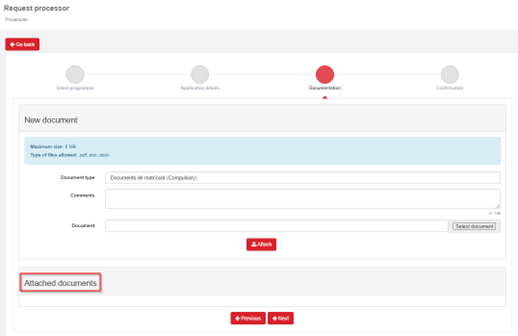
Click "Next" and confirm your request.
Upon completing the enrolment, it is necessary to upload your profile picture on the Virtual Campus to identify yourself correctly in the classrooms and through your Smart University Card (TUI). To do this, access the Virtual Campus, go to "Preferences" at the top, and click the profile picture to upload yours.
If at any point during the process you have any questions or encounter any error in the application that you cannot resolve, you can contact the Academic Administration staff:
- Phone: 938 815 534
- Email: matricula@uvic.cat
Contact
Opening hours:
Monday to Friday, from 10:00 AM to 01:00 PM and from 03:30 PM to 06:00 PM (except public holidays).
Monday to Friday, from 9:00 AM to 02:00 PM (July)
